Chapter 4: Linking Dash Components
Contents
Chapter 4: Linking Dash Components¶
What you will learn¶
In Dash, callbacks allow you to link together the various components of your Dash app. App callbacks are necessary to build interactive apps, e.g. to have a component change what is displayed in a plot.
To better understand the notation of a callback, we will start with a short introduction to decorators in Python. We will then dive into the general structure of callbacks and finally see some examples in action. After finishing this chapter you’ll have a fully operational interactive app that links together multiple components.
Learning Intentions
Decorators in Python
Structure of callbacks
Component IDs and properties
Additional examples of callbacks
By the end of this chapter you will know how to build this app:
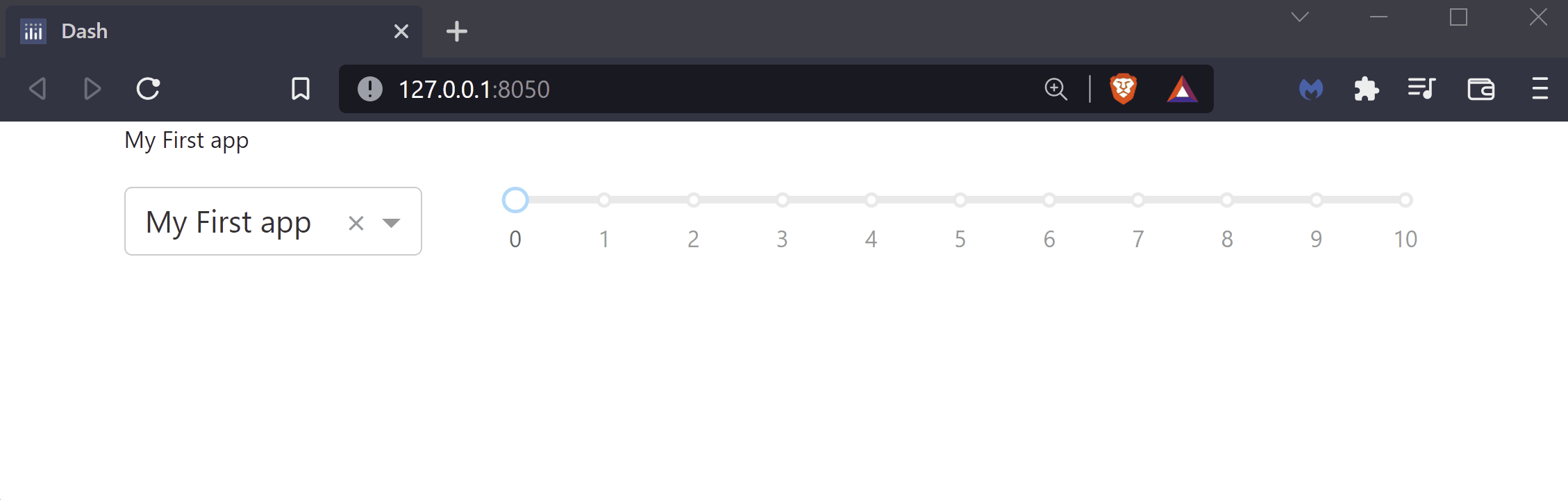
See the code
# Import packages
from dash import Dash, dcc, Input, Output
import dash_bootstrap_components as dbc
# Initialize the app
app = Dash(__name__, external_stylesheets=[dbc.themes.BOOTSTRAP])
# Create app components
markdown = dcc.Markdown(id='our-markdown', children='My First app', style={'fontSize': 12})
dropdown = dcc.Dropdown(id='our-dropdown', options=['My First app', 'Welcome to the App', 'This is the title'], value='My First app')
slider = dcc.Slider(id='our-slider', min=0, max=10, step=1, value=0)
# Define the app layout
app.layout = dbc.Container(
[
dbc.Row([dbc.Col([markdown], width=8)]),
dbc.Row(
[
dbc.Col([dropdown], width=3),
dbc.Col([slider], width=9),
]
),
]
)
# **Configure callback(s)**
@app.callback(
Output(component_id='our-markdown', component_property='children'),
Input(component_id='our-dropdown', component_property='value')
)
def update_markdown(value_dropdown):
title = value_dropdown
return title
@app.callback(
Output(component_id='our-markdown', component_property='style'),
Input(component_id='our-slider', component_property='value')
)
def update_markdown(value_slider):
title_size = {'fontSize': 12+2*value_slider}
return title_size
# Run the App
if __name__ == '__main__':
app.run_server()
4.1 Introduction to decorators in Python¶
Decorators can extend the behavior of a Python function without directly modifying the function’s code. They “decorate” functions, that is, they wrap code around a function to enhance the function’s capabilities. Decorators are usually called before defining the function that you want to decorate.
For a comprehensive overview of the Python decorator, have a look at Real Python.
4.2 Structure of app callbacks¶
Before we talk about the structure of a callback, let’s briefly discuss how callbacks will fit into your app. The callbacks will always fit after your app layout but before you actually run the app. Here’s the complete structure of what our apps will look like:
Import packages
Initialise the App
Create app components
App Layout
Configure callback(s)
Run the App
Let’s take the app from the previous chapter, containing a markdown and a dropdown component. Extending this code with a simple callback gives us an app that links these two components together, where the selection of the dropdown value will update the title of the app.
# Import packages
from dash import Dash, dcc, Input, Output
import dash_bootstrap_components as dbc
# Initialise the App
app = Dash(__name__, external_stylesheets=[dbc.themes.BOOTSTRAP])
# Create app components
markdown = dcc.Markdown(id='our-markdown', children='My First app')
dropdown = dcc.Dropdown(
id='our-dropdown',
options=['My First app', 'Welcome to the App', 'This is the title'],
value='My First app'
)
# App Layout
app.layout = dbc.Container(
[
dbc.Row([dbc.Col([markdown], width=8)]),
dbc.Row([dbc.Col([dropdown], width=3)]),
]
)
# Callback
@app.callback(
Output(component_id='our-markdown', component_property='children'),
Input(component_id='our-dropdown', component_property='value')
)
def update_markdown(value_dropdown):
title = value_dropdown
return title
# Run the App
if __name__ == '__main__':
app.run_server()
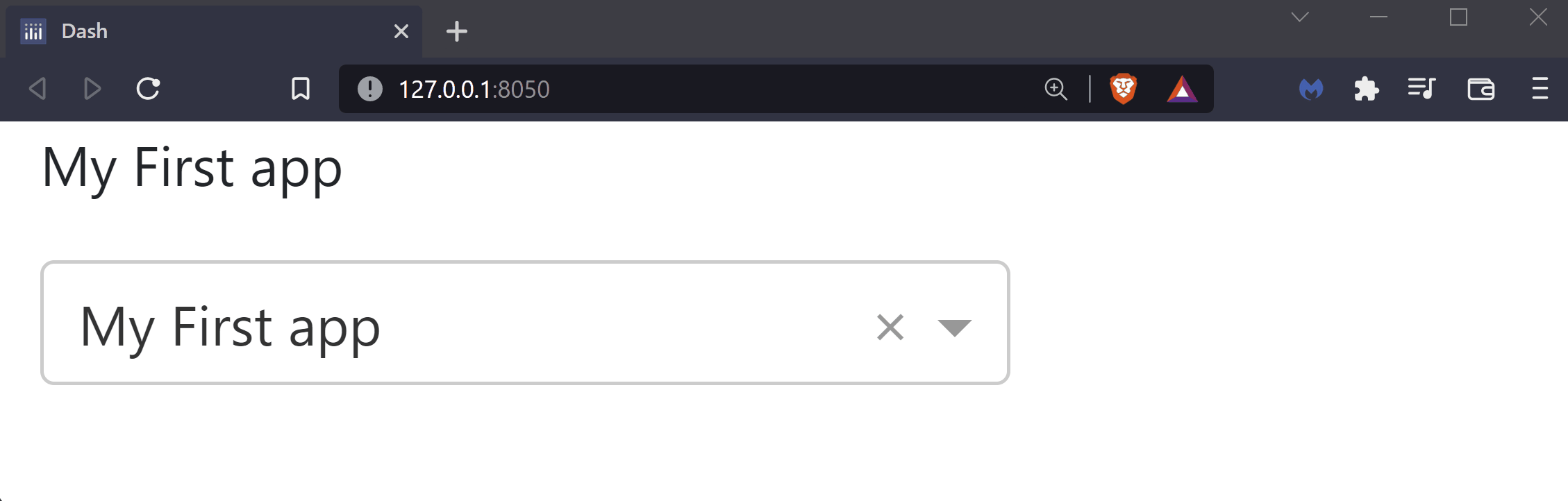
Let’s go through this code step by step. Note that for linking components with each other, we have to uniquely identify them in order to distinguish between them. For this purpose, you should add the id property to each component, as we do above with the Dropdown and Markdown components. In addition to id property, we also include the value property for the dropdown. This will indicate the default value of the dropdown displayed on the page when loaded for the first time.
Tip
For a comprehensive overview of all the different properties of the Dash Core Components library, refer to the specific component in the Dash documentation.
Now, let’s examine how the callback links the two components together. Despite the variety of usage of callbacks, they all share the same structure and are composed of two main elements: the callback decorator and the callback function:
# Callback decorator
@app.callback(
Output(component_id='our-markdown', component_property='children'),
Input(component_id='our-dropdown', component_property='value')
)
# Callback function
def update_markdown(value_drop):
title = value_drop
return title
4.2.1 Callback Decorator¶
The callback decorator makes up the first part of the callback. Here you specify the components and their corresponding properties that you want to link together.
@app.callback(
Output(component_id='our-markdown', component_property='children'),
Input(component_id='our-dropdown', component_property='value')
)
The decorator itself takes up two different arguments: Output and Input. Both of them again will take two arguments, the component ID and the component property.
The meaning of the different arguments is as follows:
The
Outputspecifies the property of the component that will be modified; in this case, it’s thechildrenproperty of the Markdown component.Accordingly, the
Inputspecifies the property of the component that will activate the callback; in this case, it’s thevalueproperty of the dropdown.Whenever the property of the
Inputcomponent is changed by the user, it will immediately trigger the callback and update the property of the Output component, based on the returned value in the callback function. You might compare this behavior with two cells in an Excel spreadsheet that are linked together.
4.2.2 Callback Function¶
The callback function makes up the second part of the callback. The function itself - like any arbitrary function in python - is composed of three different parts, namely
The function signature
The function body
The return value (the output) of the function
def update_markdown(value_drop): # Signature
title = value_drop # Body
return title # Return value
Let’s have a look at each of those in more detail.
The function signature specifies the name of the callback function and how many arguments it takes. The number of arguments should be the same as the number of Input components in the callback decorator. They should also be in the same order.
The function body is where you can work with the input data to build graphs and manipulate app data.
After the callback function has been executed, the return value of the function will be assigned to the component_property of the Output component. In our example, the title is assigned to the children property of the Markdown component, thereby updating the title of the page.
Note, that you might work with multiple outputs in the callback decorator, in which case you would need to return the same number of values from the callback function.
4.3 Callbacks in action¶
Now that we have already seen a simple callback and understand how it is implemented, let’s see a more complex example.
4.3.1 Update Markdown’s style component with a slider¶
Here we will replace the dropdown from the previous example with a slider. In addition to the children property of the Markdown component we introduce another property called style which can be used for any kind of styling, e.g., the color or size of the font. Chapter 9 will give you some more insights on this topic.
We equip the slider introduced in the previous chapter with an id and add the value property with a default value to it. The respective value of the slider will then be responsible for modifying the size of the markdown. In this case, once the callback is triggered, we update the font size of the markdown to be the default value (12) plus twice the value chosen within the slider.
# Import packages
from dash import Dash, dcc, Input, Output
import dash_bootstrap_components as dbc
# Initialise the App
app = Dash(__name__, external_stylesheets=[dbc.themes.BOOTSTRAP])
# Create app components
markdown = dcc.Markdown(id='our-markdown', children='My First app', style={'fontSize': 12})
slider = dcc.Slider(id='our-slider', min=0, max=10, step=1, value=0)
# App Layout
app.layout = dbc.Container(
[
dbc.Row([dbc.Col([markdown], width=8)]),
dbc.Row([dbc.Col([slider], width=9)]),
]
)
# Callback
@app.callback(
Output(component_id='our-markdown', component_property='style'),
Input(component_id='our-slider', component_property='value')
)
def update_markdown(value_slider):
markdown_style = {'fontSize': 12+2*value_slider}
return markdown_style
# Run the App
if __name__ == '__main__':
app.run_server()
Notice that we return the markdown_style object which is a dictionary type. We do this because the style property of the Markdown is of dictionary type.
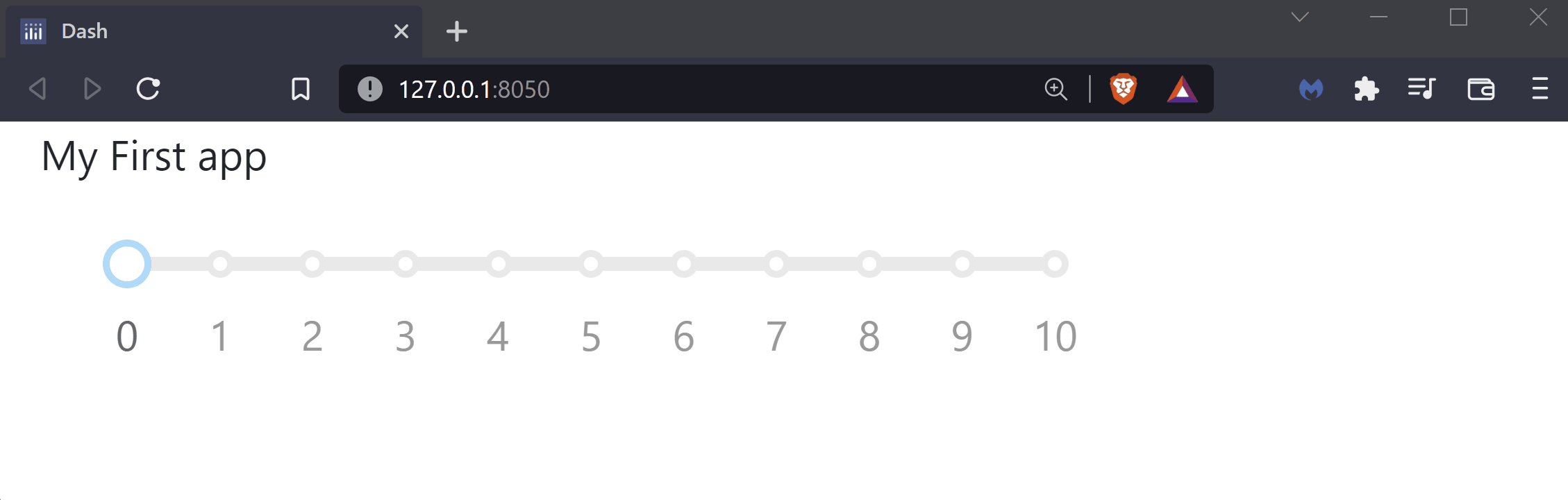
4.3.2 Bringing everything together¶
To end this chapter, let’s tie everything together. Particularly, we want to show an example of how to use multiple callbacks in your app. In order to combine both callbacks implemented in section 4.2 and 4.3, we specify them in sequence in the code. Note that you need to insert space between the two callbacks, but there is no space between the callback decorator and the callback function.
# Import packages
from dash import Dash, dcc, Input, Output
import dash_bootstrap_components as dbc
# Initialise the App
app = Dash(__name__, external_stylesheets=[dbc.themes.BOOTSTRAP])
# Create app components
markdown = dcc.Markdown(id='our-markdown', children='My First app', style={'fontSize': 12})
dropdown = dcc.Dropdown(id='our-dropdown', options=['My First app', 'Welcome to the App', 'This is the title'], value='My First app')
slider = dcc.Slider(id='our-slider', min=0, max=10, step=1, value=0)
# App Layout
app.layout = dbc.Container(
[
dbc.Row([dbc.Col([markdown], width=8)]),
dbc.Row(
[
dbc.Col([dropdown], width=3),
dbc.Col([slider], width=9),
]
),
]
)
# Callbacks
@app.callback(
Output(component_id='our-markdown', component_property='children'),
Input(component_id='our-dropdown', component_property='value')
)
def update_markdown(value_dropdown):
title = value_dropdown
return title
@app.callback(
Output(component_id='our-markdown', component_property='style'),
Input(component_id='our-slider', component_property='value')
)
def update_markdown(value_slider):
title_size = {'fontSize': 12+2*value_slider}
return title_size
# Run the App
if __name__ == '__main__':
app.run_server()
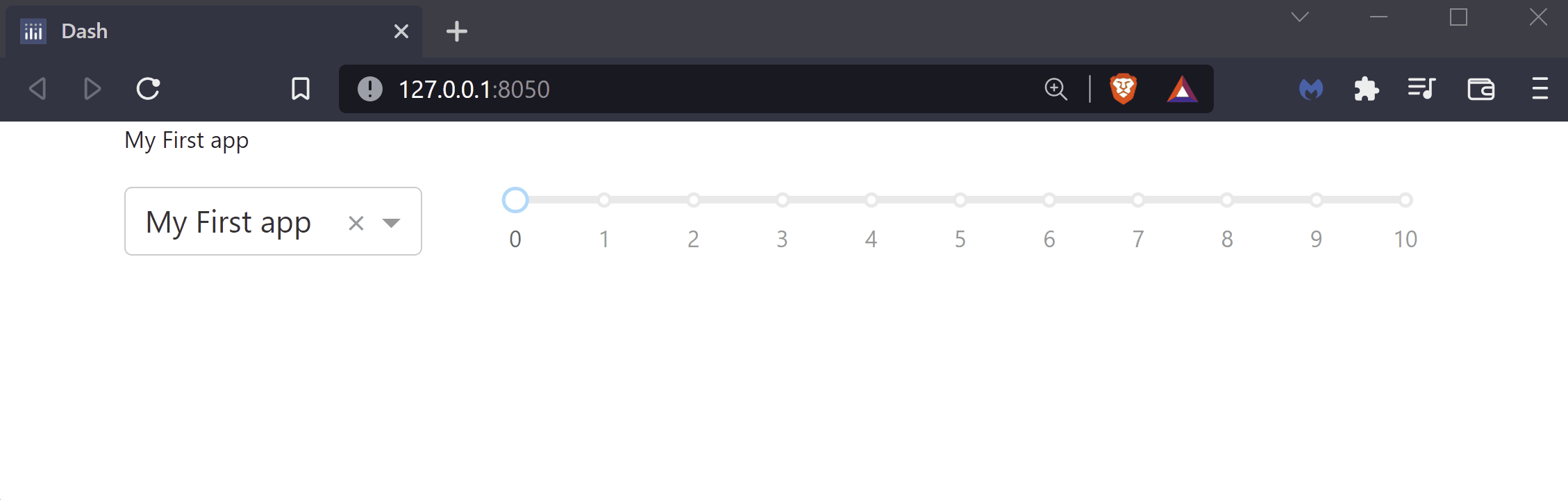
Exercises¶
(1) Create an app with a RadioItems component that has three different color names in its options property: red, orange, and green. Create a Markdown component, assigning ‘Text’ to its children and align the text in the center using the style property.
Then, create a callback that uses the color value selected to update the color key within the style property of a Markdown component. The goal is to change the color of the markdown’s ‘Text’, based on the Radio Item chosen. Make sure to import the packages Output and Input from the dash library at the beginning of your code when adding callbacks to your apps.
See Solution
# Import packages
from dash import Dash, html, dcc, Input, Output
import dash_bootstrap_components as dbc
# Initialise the App
app = Dash(__name__, external_stylesheets=[dbc.themes.BOOTSTRAP])
# Create app components
text_ = dcc.Markdown(id='our-markdown', children='Text', style={'textAlign': 'center'})
radioitems_ = dcc.RadioItems(id='our-radio', options=['red', 'orange', 'green'], value='red')
# App Layout
app.layout = dbc.Container(
[
dbc.Row([dbc.Col([text_], width=12)]),
dbc.Row([dbc.Col([radioitems_], width=12)]),
]
)
# Callbacks
@app.callback(
Output(component_id='our-markdown', component_property='style'),
Input(component_id='our-radio', component_property='value')
)
def update_markdown(value_radio):
new_style = {'textAlign': 'center', 'color' : value_radio}
return new_style
# Run the App
if __name__ == '__main__':
app.run_server()

(2) Copy the app code below that comes from the “Bring everything together” section. Incorporate the RadioItems component that you built in exercise 1 into the app’s layout. Then, update the second callback of the app to include the RadioItems value property as the second callback Input. Update the callback function in such a way that the color of the app title changes based on the radio item value chosen.
Tip: the structure of a callback with multiple inputs should look like this -
@app.callback(Output(...), Input(...), Input(...))
# Import packages
from dash import Dash, dcc, Input, Output
import dash_bootstrap_components as dbc
# Initialise the App
app = Dash(__name__, external_stylesheets=[dbc.themes.BOOTSTRAP])
# Create app components
markdown = dcc.Markdown(id='our-markdown', children='My First app', style={'fontSize': 12})
dropdown = dcc.Dropdown(id='our-dropdown', options=['My First app', 'Welcome to the App', 'This is the title'], value='My First app')
slider = dcc.Slider(id='our-slider', min=0, max=10, step=1, value=0)
# App Layout
app.layout = dbc.Container(
[
dbc.Row([dbc.Col([markdown], width=8)]),
dbc.Row(
[
dbc.Col([dropdown], width=3),
dbc.Col([slider], width=9),
]
),
]
)
# Callbacks
@app.callback(
Output(component_id='our-markdown', component_property='children'),
Input(component_id='our-dropdown', component_property='value')
)
def update_markdown(value_dropdown):
title = value_dropdown
return title
@app.callback(
Output(component_id='our-markdown', component_property='style'),
Input(component_id='our-slider', component_property='value')
)
def update_markdown(value_slider):
title_size = {'fontSize': 12+2*value_slider}
return title_size
# Run the App
if __name__ == '__main__':
app.run_server()
See Solution
# Import packages
from dash import Dash, dcc, Input, Output
import dash_bootstrap_components as dbc
# Initialise the App
app = Dash(__name__, external_stylesheets=[dbc.themes.BOOTSTRAP])
# Create app components
markdown = dcc.Markdown(id='our-markdown', children='My First app', style={'fontSize': 12})
dropdown = dcc.Dropdown(id='our-dropdown', options=['My First app', 'Welcome to the App', 'This is the title'], value='My First app')
slider = dcc.Slider(id='our-slider', min=0, max=10, step=1, value=0)
radioitems_ = dcc.RadioItems(id='our-radio', options=['red', 'orange', 'green'], value='red')
# App Layout
app.layout = dbc.Container(
[
dbc.Row([dbc.Col([markdown], width=8)]),
dbc.Row(
[
dbc.Col([dropdown], width=3),
dbc.Col([slider], width=9),
]
),
dbc.Row([dbc.Col([radioitems_], width=8)])
]
)
# Callbacks
@app.callback(
Output(component_id='our-markdown', component_property='children'),
Input(component_id='our-dropdown', component_property='value')
)
def update_markdown(value_dropdown):
title = value_dropdown
return title
@app.callback(
Output(component_id='our-markdown', component_property='style'),
Input(component_id='our-slider', component_property='value'),
Input(component_id='our-radio', component_property='value')
)
def update_markdown(value_slider, value_radio):
new_style = {'fontSize': 12+2*value_slider, 'color' : value_radio}
return new_style
# Run the App
if __name__ == '__main__':
app.run_server(debug=True)

Summary¶
Congratulations! You are now able to build a simple app with various components, structure them within the app, and understand the necessity of component IDs and properties. You have also learned about app callbacks and how they add interactivity to your app.
In the next chapter we will learn how to deploy our app to the web.
